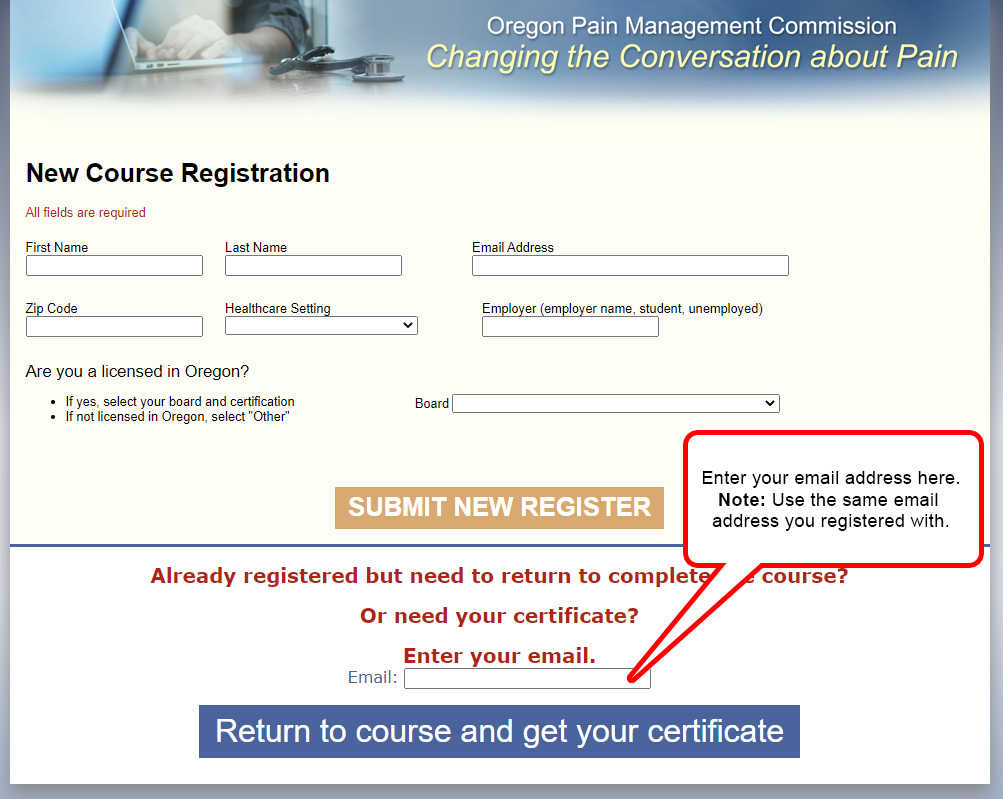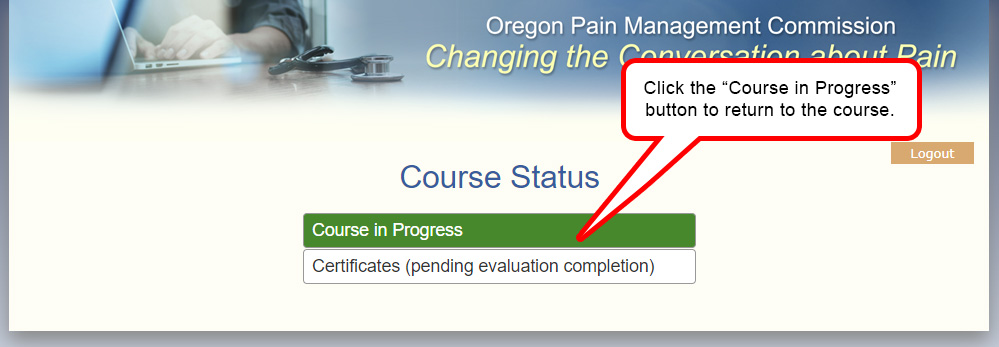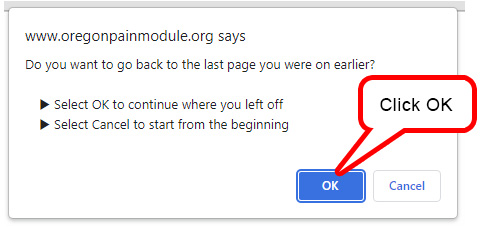Support
Note: There is a new course as of July 1st, 2021. If you took the course before July 1st, 2021, you will need to complete the new course.
Frequently Asked Questions
- How to get your certificate if you have already completed the course?
- You still need to complete the course, test and/or course evaluation?
- Sorry you are having trouble getting the course to start?
Didn't find the information you needed and still need assistance? You can email or call us using the following information.
Support hours: Monday – Friday 8 – 5 pm PST
support@oregonpainmodule.org
(800) 870-2092
How to get your certificate if you have already completed the course?
- Return to the site using this link: https://oregonpainmodule.org.
- Enter your email address in the last field on the page and select the "Return to course and get your certificate" button.
You must enter the email you used to register for the course! - Once signed in, select the appropriate certificate button. You must complete the course to access the certificates.
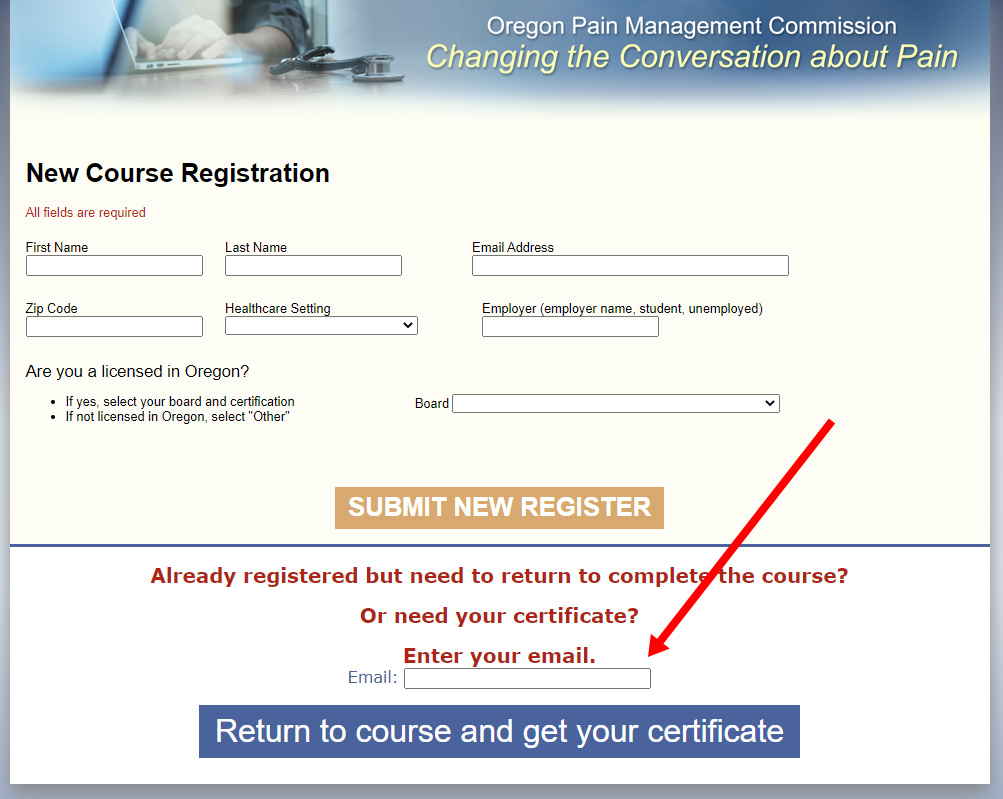
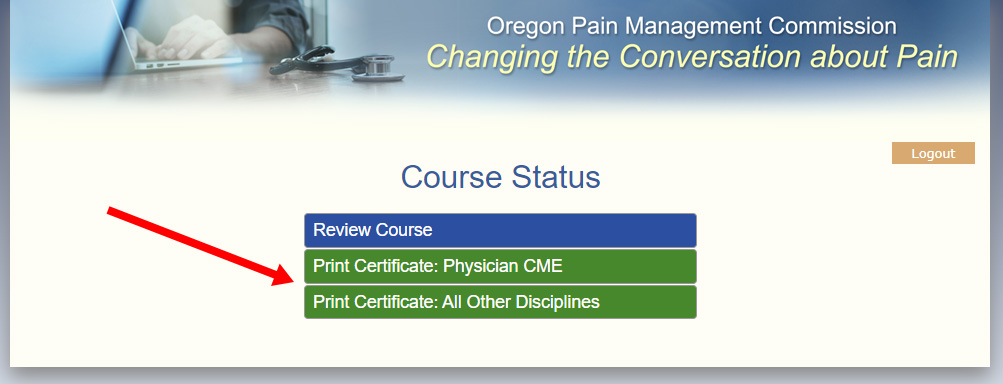
You still need to complete the test and course evaluation?
- Return to the site using this link: https://oregonpainmodule.org.
- Enter your email address in the last field on the page and select the "Return to course and get your certificate" button.
You must enter the email you used to register for the course! - Click the “Course in Progress” button
- Click OK to go back to the last page you were on
- Complete the course by reviewing all content
- Complete the test
- Complete the evaluation
- Get your certificate
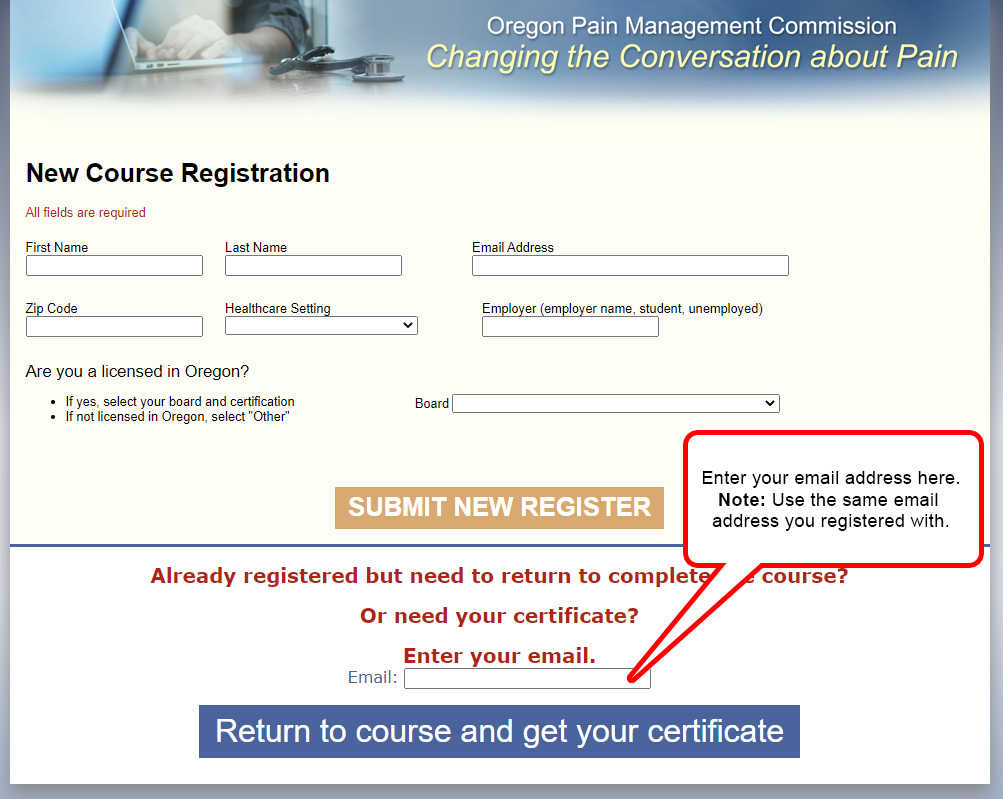
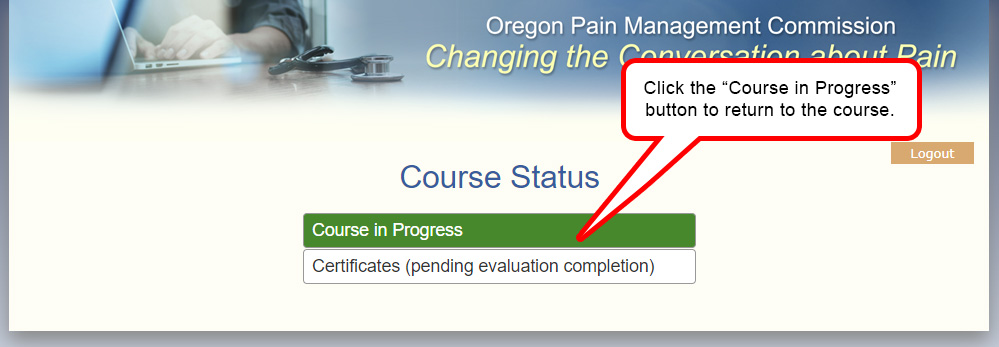
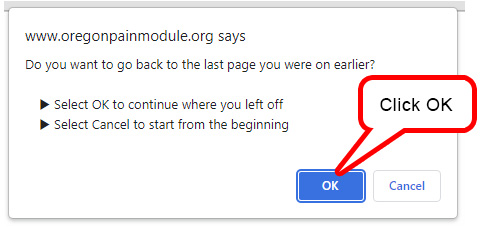
Sorry you are having trouble getting the course to start?
Older Apple devices have difficulty with newer web technologies. If you are having trouble launching the course from an older Apple device, we recommend using a different device.
- Return to the site using this link on a different device (not an older Apple device): https://oregonpainmodule.org.
- Enter your email address in the last field on the page and select the "Return to course and get your certificate" button.
You must enter the email you used to register for the course! - Click the “Course in Progress” button
- Click OK to go back to the last page you were on
- Complete the course by reviewing all content
- Complete the test
- Complete the evaluation
- Get your certificate